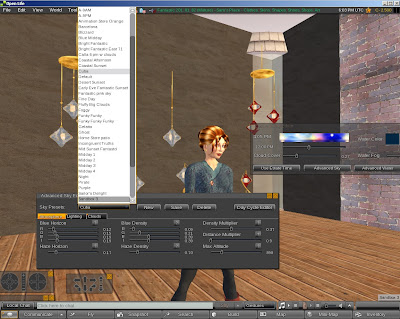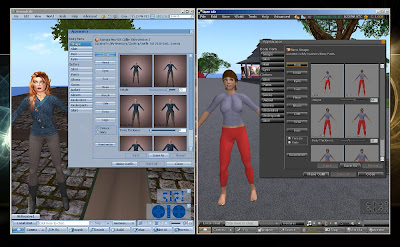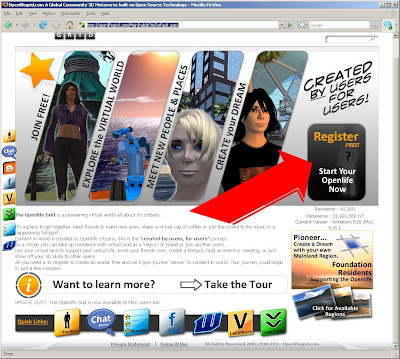The picture above was taken yesterday when my friend Whyy actually got into world. She looks pretty much like I did when I was stuck in my reoccurring but not me shape a couple of months ago :D That's because I gave her all the gear to get her out of Ruth mode. She will be perusing the freebie places next week I am sure and working on getting her familiar shape back -- a good thing for most of us.
I've been talking to quite a few new folks lately -- people who have just dropped by for whatever reason. Their comments seem to fall into the same categories so I thought I would answer a question or two and clear up some misconceptions for those people reading this that are just -- or thinking of -- coming over.
1. There is no money! It looks like you have money? Yep it does.
That wasn't a sign up bonus though, it was more like a placeholder for when money is turned on and a test amount for those working on the feature. The currency is set up on all the regions now, but there are numerous permissions problems to overcome before it is wise to turn it active. Content creators that didn't know there was a problem would loose control of their designs and that isn't good. So pretend you don't see that $2500 at the top of the screen. On the plus side, uploading is still free, so no need to worry about that $20 coming out of your bank account. It never does.
2. I want to BUY things! I want hair (clothes, shoes, AOs -- the list is lengthy). Can I buy things now? Can I buy things in SL for delivery here? Can I GET stuff?
We all want stuff (well most of us anyway). We are used to a material world in real life and in many cases the "other" grid. You can shop at the freebie stores that abound. It is much like starting over when you were new at Phil's if you remember that. Not a good feeling for many of us. If you are a content creator, you can upload your textures for free and make clothes. If you know how or want to learn how, you can make your own shoes, hair, skins, animations etc.
I am betting that most newcomers fall outside the compulsive creativity realm though. For those folks it is mostly a waiting game. People ARE selling goods in SL for delivery here, but there are major permission problems that they apparently don't know about as their goods are not protected. Mostly it is a waiting game. And it can be a game. Find the best of the freebies or make your own goods if you can.
When I arrived a couple months ago I was desperate for hair. I so wanted some good hair. I also wanted better skin. I ended up making both as well as animations. So now I have three new skills and a nice look. I actually am so happy with the me I am becoming that I am thinking my goal in Openlife might just be to never spend any money. If I can't make it, I can't have it. An interesting plan that I don't expect any of you to follow - LOL.
3. Where can I unpack my freebie stuff?
While a few freebie stores let you unpack at their places, you will most likely need to go to a sandbox region. There are four official sandboxes, Sandbox Island 1, 2, 3 and 4. The are in the Northeast section of the content on the edge by the water. There are many private sandbox areas also, but these change as the landholders change. You can ask around for current places. And remember to clean up your messes :D
That's a start. I'll post more as time goes on.
Welcome to the Openlife Grid!